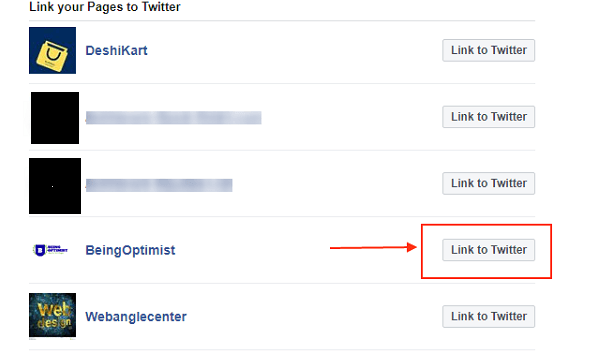This post was published 3 years ago, and since then, Facebook has undergone many changes. Facebook is now using its newer version and has omitted the older version. Three years ago, it was possible to post Facebook posts to Twitter without using social media tools. However, that option is no longer available. Therefore, to post Facebook posts to Twitter automatically, you will need an automation tool to post your Facebook post to Twitter. Examples of these tools are Zapier, IFTTT, and DLVR.IT. These tools are free to use, but also come with paid features. If you want to automate your posts from Facebook to other social media platforms, be sure to try these tools
Steps to Link Facebook Profile or Page to Twitter Account
Note: Before starting, I would like to say if you do not have an account on Twitter then create a Twitter profile instantly so that you would be able to learn how to do Facebook posts on Twitter.
- First of all, log in to your Facebook and Twitter account.
- Secondly, go to URL www.facebook.com/twitter.
- After this, choose the types of posts you would like to auto post on Twitter. So click the updates according to your requirements and save the changes.Image may be NSFW.
Clik here to view.
- Now, you would have to link your Facebook pages. So select your Facebook page.Image may be NSFW.
Clik here to view.
- When you will click to link to twitter, then it will ask to authorize Facebook to use your account.
Image may be NSFW.
Clik here to view.
Advantages of Linking Facebook and Twitter for Auto Post
- Saves Time: Nowadays all the big companies have Facebook and Twitter profile. It is necessities of the companies to update their customers regularly on time.
Let me give you an example. Suppose you are working for a company as a social media manager where you have been assigned to post daily on Facebook and Twitter for 5 different companies which means for each of the 5 companies you have to log in to 10 accounts, and you have to post content on each of them separately.
Here it becomes time-consuming because, for each company profile, you are posting the same content two times. One is on Facebook, and the other is on Twitter.
So, to save time, there is only one solution, and that is auto-posting. If a company Facebook and Twitter account are auto-linked, then you do not have to share the same content two times.
Just sharing the content in Facebook profile or page will do wonder for you. In this way, you can save your valuable time using Facebook posts to Twitter features. - Productivity: It will increase your productivity because after linking Facebook and Twitter account, you do not have to post the same content again and again.
- Reachability: It may happen that your Twitter followers are not aware of your Facebook Page. So auto posting from Facebook to twitter will give your customers access to your Facebook page. In this way, you will get followers from twitter to Facebook.
- Engagement: If you link your Facebook fan page with twitter, then at the same time, you would be able to engage with your Twitter follower.
Free Tools to Schedule your Facebook post to other Social Media.
Since you can use the above simple tips and tricks to auto post-Facebook posts to twitter, but there are many free tools available on the market which you can use to auto-post to any social media platform. Few of them are listed below.
How to Unlink Facebook And Twitter
So, let us see in details how to unlink Facebook from Twitter.
Image may be NSFW.
Clik here to view.
Image may be NSFW.
Clik here to view.